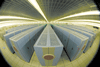Installing SSH Applications Software
SSH (Windows) and CyberDuck (Mac) are SFTP clients available for free download from the web and also on the Duckware CD (151 Mck).
DuckWare CD Tip: Open an Explorer window (XP) or a Finder window (OSX) and then open the CD drive folder. This will give you a folder view of the CD contents. The CD Installer menu that autostarts when you insert the CD may not give you the folder view necessary to locate TextPad, Fugu, etc.
- SSH for Windows. SSH provides remote login AND a
drag-and-drop GUI for secure file transers. The SSH client
is available on the DuckWare CD (from 151 Mck).
- SSH on the Mac. OS X includes a Unix Terminal that provides a Unix command line. In the Terminal window, use the Unix ssh command to login to
shell.uoregon.edu.Here's how: Open
Finder > Utilities > Terminal.Then enter this command at the terminal prompt:
ssh username@shell.uoregon.edu.usernamewith your actual DuckID username, and enter your DuckID password when prompted.
You can useTerminal >Window Settingsto customize the terminal window’s appearance (background color, font, font-size, etc.).
- SFTP client for the Mac: CyberDuck.
An open-source application for secure drag-and-drop file transfers.
Download Fugu from
the CyberDuck
website (or the DuckWare CD) and install it in the Applications
folder.
To learn how to use Cyberduck, see this illustrated tutorial: Cyberduck -- How To.
Using SSH (Windows client)
To start
a Unix terminal session at the U of O, follow these steps:
1. Start SSH (Windows)
2. Select the Quick Connect option. The
Connect to Remote Host dialog will open.
3. Enter "shell.uoregon.edu" in the Host Name box.
4. Enter your DuckID user name.
5. Click the Connect
button.
The Port Number (22) and Authentication Method (Password) should already be filled
in by default.